Launching Online Test
If you are experiencing difficulties starting the online test, this may be the internet browser you are using. Our tests are compatible with most internet browsers but if you are having difficulties try these potential solutions:
- The browser may be caching the page content and resources and you will need to try a hard refresh of your browser using the below methods.
Windows users
Hold down the Ctrl key and then press the F5 key on your keyboard.
Mac users
Hold down the Cmd key and the Shift key and then press the R key on your keyboard
- Try loading the test in Incognito or private browsing mode.
- Check your add blocker (see the pop-up blocker section below) or virus checker software. These might be blocking access to our online test resources.
- Try upgrading your browser to the latest version.
- Try using a different browser such as Google Chrome, Firefox, or Internet Explorer.
- Enable your browser cookies (click the next tip button for guidance).
If you are still experiencing difficulties launching your test after trying the above, please contact us using the 'Contact Us' option in the left-hand menu.
Disabling your browser's pop-up blocker
Internet browsers, browser toolbars, security software, and network firewalls can contain pop-up blockers. Below are tips on disabling the most common pop-up blockers.
Your browser may contain a pop-up blocker. Below are instructions for disabling pop-up blockers on browsers that are supported by our tests.